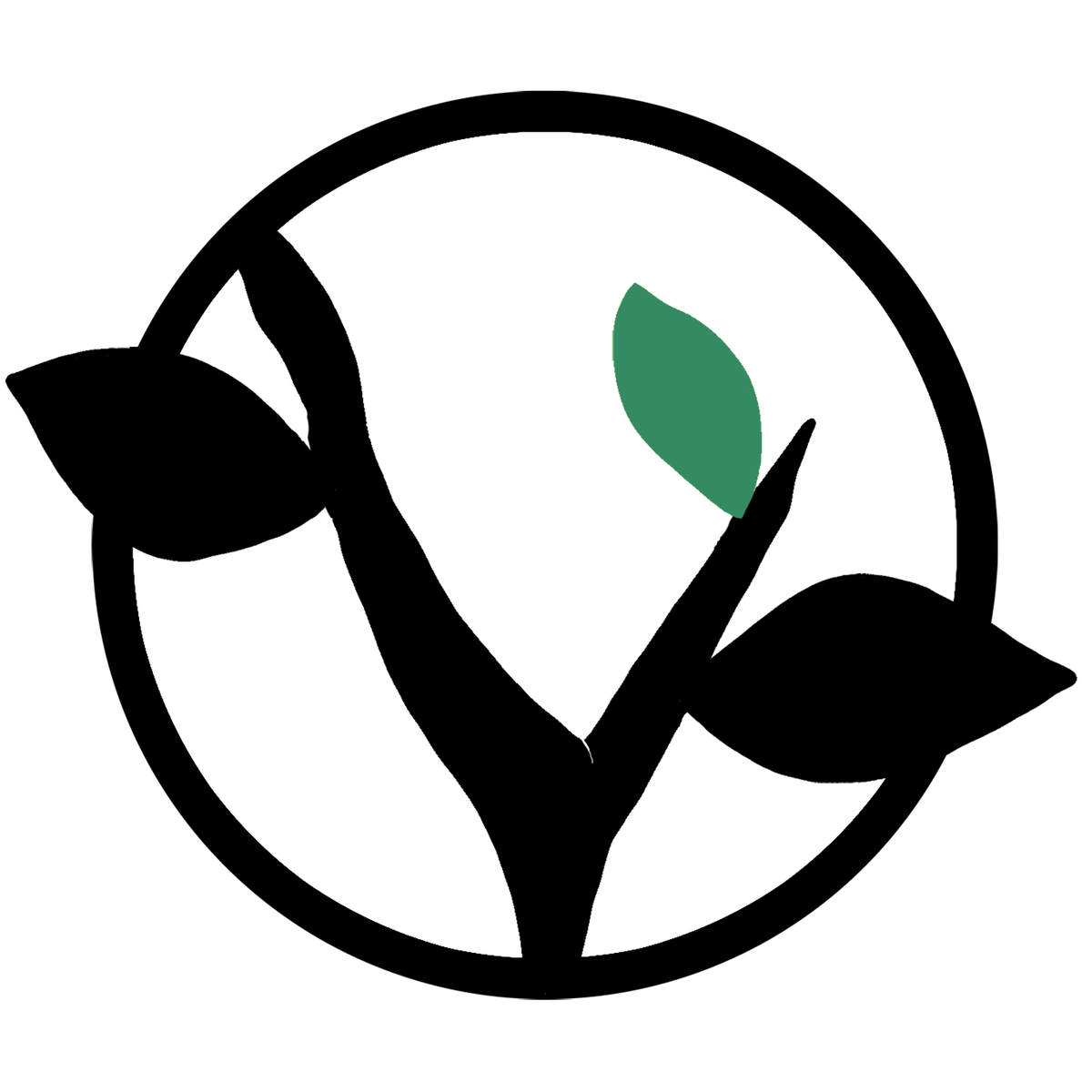FLAC Format

When we decided to open up a new store, we felt it necessary to serve as many people as we could. Specifically with digital files, there were always customers who wanted higher fidelity–especially for digital-only releases like our Live at Jazz Standard Full Book downloads.
After some research, we chose the FLAC format because it offered fairly easy integration with most media players and cut the size of the files on our server while providing a lossless, CD-quality audio available for download. If you compare a iTunes file–a compressed MP3 file–the sound quality can be heard even without a “trained” ear. The sound is louder, more defined, and, well, lossless! It’s just like listening to the CD.
Downloading our FLAC files is just like downloading our MP3 albums–though the files are 2-3 times larger. Each song is placed into a folder and “zipped” up, making one master file for downloading. After purchasing, the download link will appear in your My Orders section to the right of the product you have purchased. Clicking that download link will prompt your computer to ask where you would like the file saved. From there, the download will begin. When the download has completely finished, clicking the file will open your UNzip software–this comes standard on any new computer. Each song is then UNzipped, and a new folder is made with all of the FLAC files.
You can directly run FLAC files using Winamp and other media players, just drag the files into your media library and listen. Because iTunes does not support FLAC files, you have to do a little work…
Once you download the files, you’ll need to convert them into WAV format, which iTunes does support. This is the same compression as found on compact discs. To convert the files, download this software. After downloading and installing this software, drag the FLAC files in the program window, choose a place to save the files when finished, click DECODE, and click begin. The prompt window will open and show you when each file is completed. When they are done decoding, you have WAV files of the album you purchased. Now you can drag those files into your iTunes and listen.
If you run into problems with downloading, we have support text in your My Orders section. Just click on “How Do I Download a File?” Since each computer system is configured differently, we have put together a document that you can use based on your software, hardware, web browser, internet connection, etc, to troubleshoot the issue you are having.
And of course, we are always here to answer your questions if need be. Just drop us a line at help (at) greenleafmusic (dot) com.